Update senhasegura
Check the changelog to find the fixes, new features, security, and usability improvements.
When updating the senhasegura in a cluster, DO NOT turn the members to standalone; update them one by one, starting with the primary member and then the following members, without breaking the cluster.
E.g., "Update Member 1, when finished Update Member 2, when finished, Update Member 3..."
Requirements
- Firewall rules proper set to enable access to senhasegura Repositories if doing Online Update;
- Set the correct server time;
- Make sure to take a proper Snapshot.
Before executing the senhasegura update, ALWAYS run a SNAPSHOT in your hypervisor!
Take Snapshot
Snapshots in senhasegura instances must be done with the instance powered off to ensure that the rollback will be possible.
In senhasegura clusters, follow the following shutdown order, start knotting and finish with master, always execute the snapshot of all senhasegura instances, but perform the snapshot of each instance separately, turning off one instance at a time, running the snapshot, turning on the instance again, and validating the instance before proceeding to the next instance.
To begin, first turn off the senhasegura instance using the command:
sudo orbit shutdownAfter the instance is off, proceed with the execution of the snapshot of the hypervisor;
When the snapshot is done, turn on the senhasegura instance again and proceed to update the application.
Online update
How to update senhasegura online, remember to access the senhasegura repository.
Update the platform using our official mirror so that this instance receives the most up-to-date version of senhasegura;
The sequence of commands below will update the package list, the Orbit binary, and the platform. The terminal will display a long log output, which may take a few minutes.
sudo apt-get update
sudo apt-get install orbit-cli
sudo orbit upgrade
- You will need to restart the instance to ensure that all services use this configured interface.
sudo orbit shutdown --reboot
- Wait for the instance to finish the reboot, and the system will be available to be accessed by the web interface.
Offline update
To perform the update offline, if the safe does not have Internet access, perform the following steps:
- In another station, download the update package:
wget https://repo:HpRh0BVMNVAq@repo.senhasegura.com/buster-se-update.sh
- Upload the downloaded file to the senhasegura server (e.g. via scp):
scp buster-se-update.sh mt4adm@[IP]:/home/mt4adm
- Perform the package installation:
sudo bash buster-se-update.sh
In this step, remember to make the confirmations when they are requested in the terminal.
Troubleshooting Update
Certificate error during update
- When performing the update, and happens to have an error "Could not load certificates":
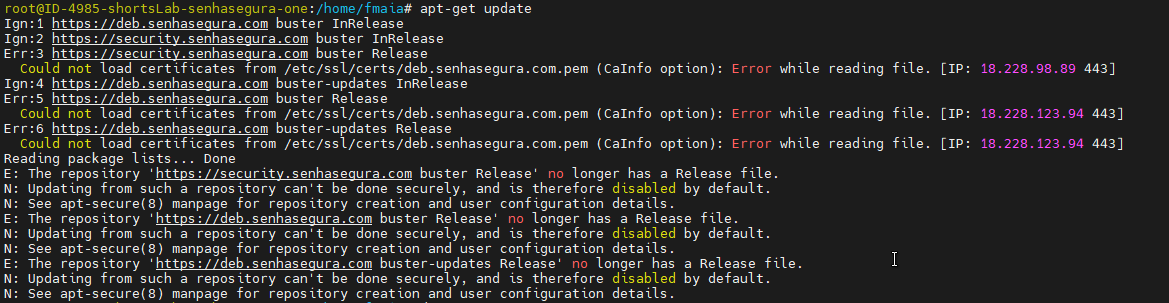
- To fix this issue and download the certificates, use the following commands in the following order:
apt-cache search apt-senhasegura-fix-buster
apt-get purge apt-senhasegura-fix-buster
wget https://repo:HpRh0BVMNVAq@repo.senhasegura.com/apt-senhasegura-fix-buster_20191128_all.deb
dpkg -i apt-senhasegura-fix-buster_20191128_all.deb
rm apt-senhasegura-fix-buster_20191128_all.deb
Connection to repository service not available
After executing the senhasegura update, there is a validation check between the senhasegura instance and the update repository. When the validation fails, you can receive the message:
ERROR - Connection to repository service not available.
This error happens when the senhasegura instance has no connectivity to the senhasegura repository.
Check if there is connectivity between the senhasegura instance and the senhasegura repository.
You can check senhasegura firewall requirements to make sure you have them enabled.