License Activation and Affinity Portal
To activate the senhasegura license, follow these steps:
In your Web browser (Chrome, Firefox or Edge) enter the senhasegura instance IP to access the activation screen of your instance.
An activation code will be displayed as shown below. Copy the code.
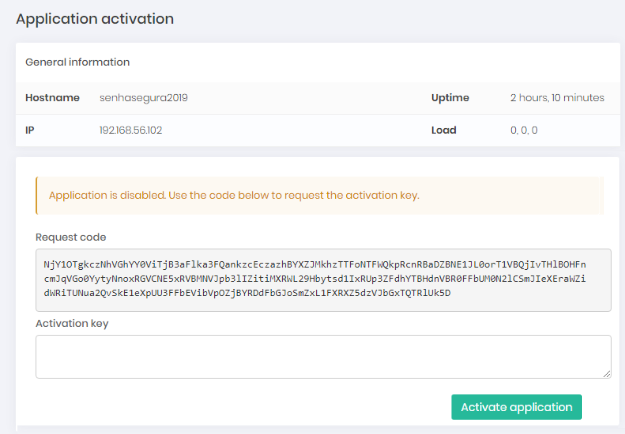
Image: Instance activation code In another window of your browser, access the senhasegura activation portal Affinity and use your credentials to authenticate yourself.
Once authenticated access the menu: Activation ➔ Activation ➔ Request Activation Code
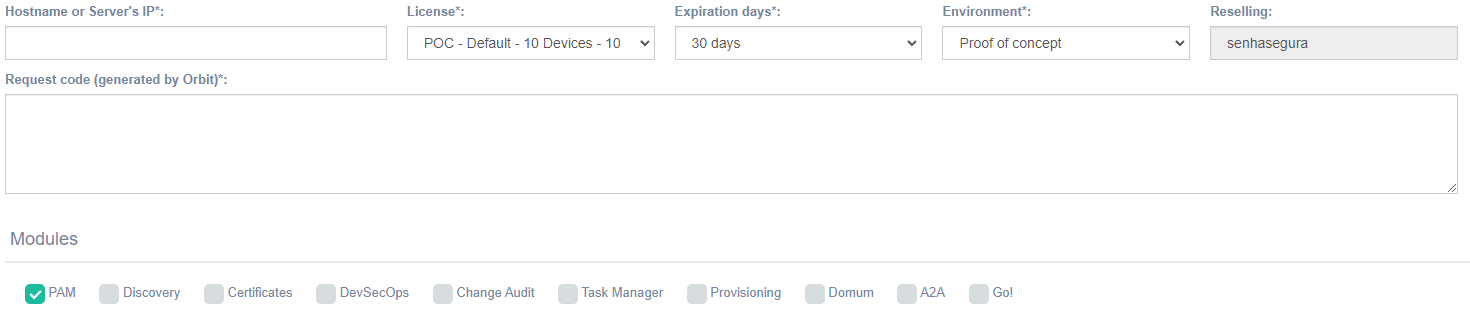
Fill the fields:
- Hostname or server IP: using the information defined in senhasegura instance;
- License: select the desired license;
- Expiration days *: define the validity of this license (Only valid for Proof of concept Environment);
- Environment: select between Proof of concept, Production, Contingency and Acceptance.
infoThe licensing of the senhasegura depends on the contract signed between the client and MT4 Technology, this license will directly influence the number of users and devices that can be inserted in the application.
Paste the activation code copied in step 2 into the Request code.
Select the senhasegura modules that will be available in this instance.
Click on Generate Activation Key. The result will be the issuance of a license key. Besides the key, you can see a detailed summary of the license with information such as: who made the request, the start date of validity of the license, the expiration date calculated, if it has the automatic block set, the modules of the instance among other details.
Copy the license code issued in the Activation code field and paste it into the activation screen of your instance.
After entering the license code, click on the Activate application button.
After entering the activation key, it is necessary to click the Activate application button only once. If you accidentally click the button without having a valid license filled, the application will be inactivated, and you will need to perform the license activation process again.
From this moment on, the senhasegura license will be active, and the chosen modules will be available for the instance.
After the license activation, it will be possible to enable the application.