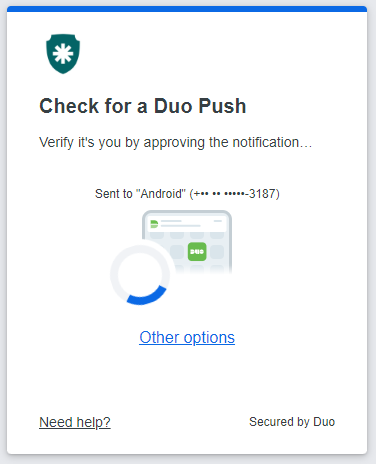Duo Security
You can use Duo as multi-factor authentication in senhasegura to log in and start sessions.
To configure Duo Security as an MFA solution, you need:
Create an application in Duo
Requirements
- Log in to your Duo account
- Go to Applications
- Select Protect an Application
- Type Web SDK in the search bar
- Click on the Protect button
- Copy the Client ID, Client Secret, and API hostname
- Scroll the page to Settings and type the Name of the application
- To finish, click on the Save button
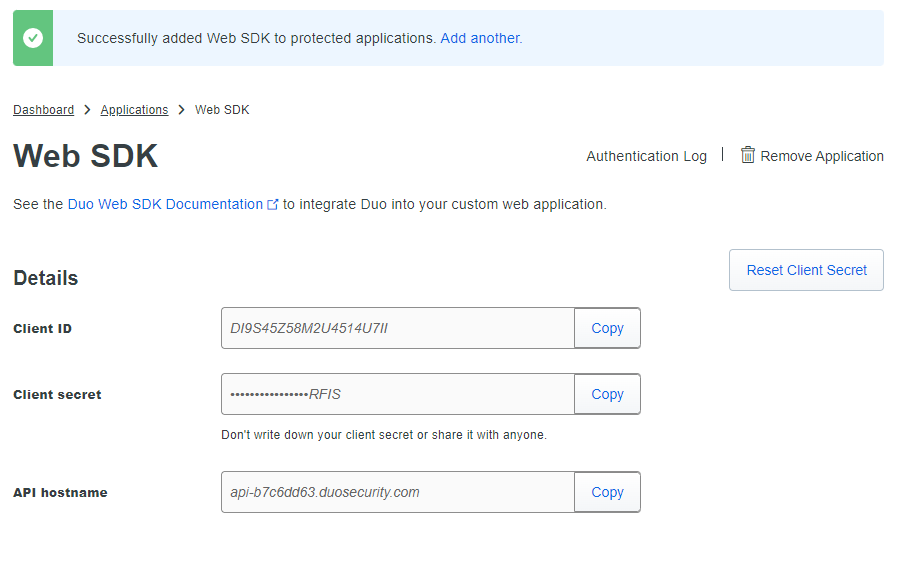
Enable external MFA solutions
- Go to Settings ➔ System parameters ➔ Security
- Check the option Enable external Multi-Factor Authentication application
- Close the warning message
- Click on the Save button
Caution
When enabling this function, some security mechanisms will be disabled. It will change the SameSite propriety from "Strict" to "Lax". Ensure you have a firewall configured to deny non-authorized sites to access your senhasegura server.
Configure Duo MFA in senhasegura
Requirements
- Duo API authentication data
- Go to Settings ➔ Authentication ➔ Multi-factor authentication ➔ Providers
- On the page actions, click on New
- Select the Duo Security option
- Fill in the following fields:
- Endpoint with the Duo API hostname value
- Client ID with the Duo Client ID value
- Client secret with the Duo Client Secret value
- Click on the Save button
Configure Duo as the MFA user
Requirements
- Network connection between senhasegura and Duo Security
- Duo Mobile app
- On the top-right side, click on your user name
- Select the Token option
- On the new page, click on the Duo Security option
- You will be redirected to the Duo Security setup flow. Click on the Next, then Next and Next again
- Click on the Skip for now link to skip the Duo Device Health installation
- Select the option Duo Mobile
- Insert your Phone number with the Country code
- Then, click on the Add phone number button
- Click the Yes, it's correct button to confirm your phone number
- Download Duo Mobile (if you don't have it) and click on the Next button
- Open the Duo Mobile on your smartphone and Scan the QR Code
- Click on the Continue button and then Skip for now
- To finish, click on the Log in with Duo
You will receive a push notification in your Duo Mobile when accessing the senhasegura solution.