Create Active Directory (AD) Users and Group Synchronization
- Set Up Active Directory Authentication Server
- A group created in the AD to be synchronized with senhasegura
- Access Group that will be used for this AD group users
- DN of the group to be synchronized
Configure group synchronization
senhasegura user synchronization service runs every three minutes.
You have access to AD group synchronization through the Group Synchronization menu. These groups will keep track of users who are added or removed from the specified group in the Active Directory, and authentication will reflect the modifications on senhasegura.
1. Create a new LDAP/AD group synchronization on the top right view actions button ( ⁝ )
Each record is a different synchronization rule. And they may be querying the same LDAP server or different servers.
2. Fill the settings tab
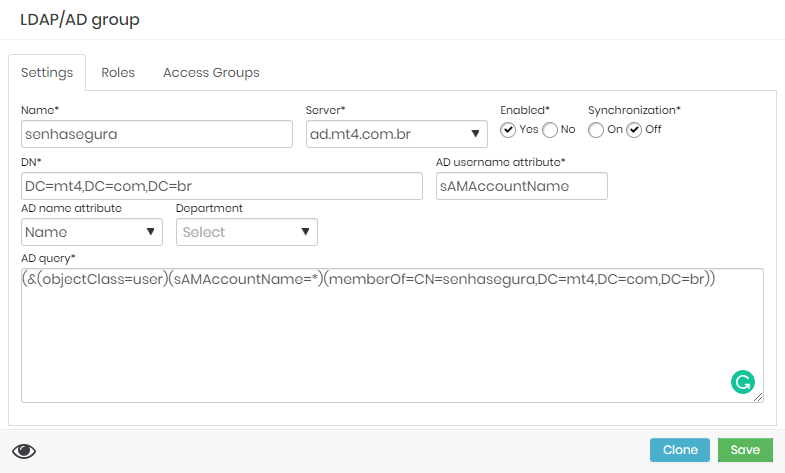
In the configuration form you will:
- Set a name to the rule.
- Configure which server should be asked
- Define DN filter to use, this filter is using LDAP query to colect the group and users information. If you need more information about LDAP queries with AD check this article
Keep sync down while you are setting up to avoid wrong users' creation.
The field 'User Filter' supports up to 2048 characters.
3. Define the group users roles

4. Define group users Access Groups
Be sure to create an Access Group. Otherwise, you can start the synchronization group and change the Access Group definition later.
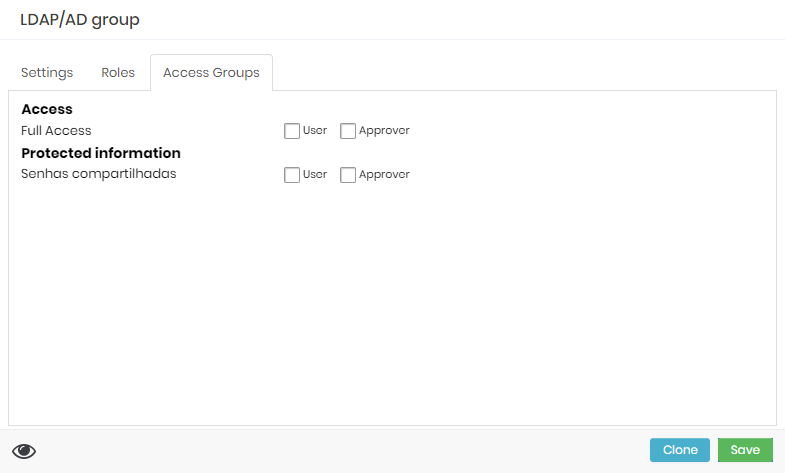
5. Simulate users group syncronization
To check with the syncronization is working and getting the correct user an syncronization test can be used, click on the group action button ( ⁝ ) and select Synchronization test.
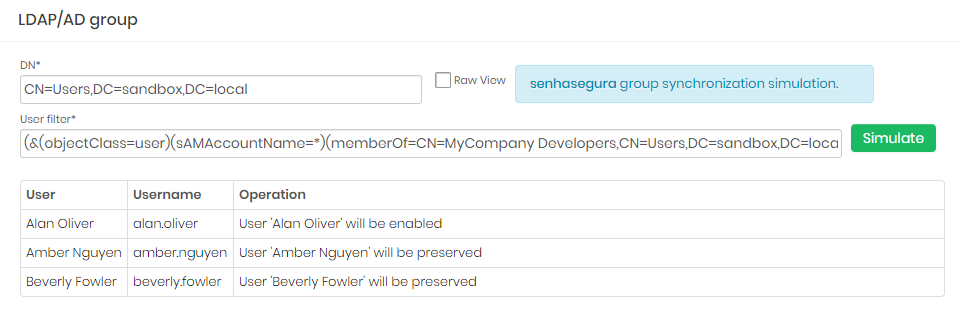
Notice the result. senhasegura will print the accounts that will be created, modified or maintained.
6. Enable syncronization
If you agree with the result presented, you can click to Edit Group then enable synchronization by editing the configuration and save.
Once you enable synchronization, this should be how you manage your senhasegura users' permissions. If you change the Role and Access Group from a user manually in the User management section, they will be overwritten by the group synchronization.
In Settings ➔ Authentication ➔ Active Directory ➔ AD/LDAP Groups x Access Groups, you can filter the access groups with the following parameters:
ID: Identifier number
Name: Access group naming
Server: LDAP server IP or address
Last synchronization: When the last synchronization occurred
Active synchronization: Shows if synchronization is active
Access Group (Approver): Which access group approver
Access Group (User): Which access group, the user, belongs to
Enabled: Shows if the access group is active
Action: edit actions, user preview, sync logs, and sync test