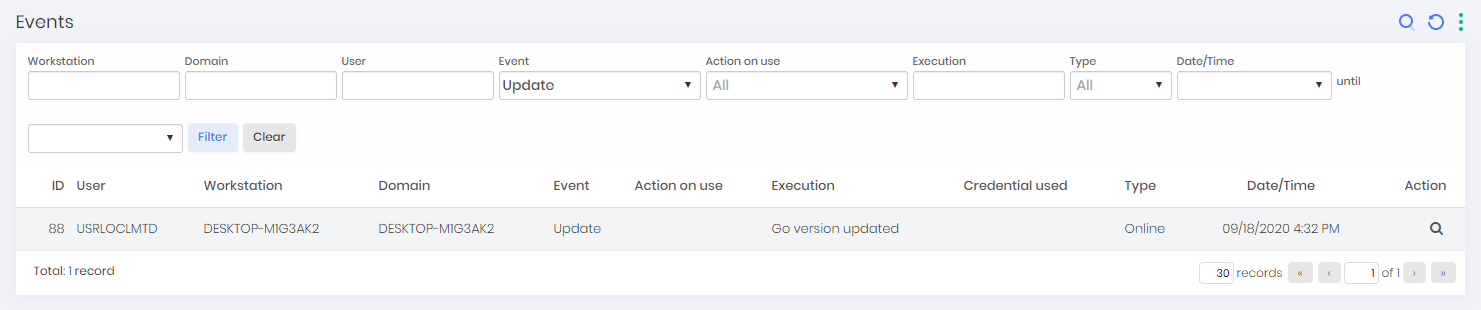Automatic update
After senhasegura.go is installed and activated in the workstations, it is possible to update the version from the senhasegura server.
New version verification is performed every time the workstation client application is started. So, a user will only be informed that there is a new version available if he starts the application from sen
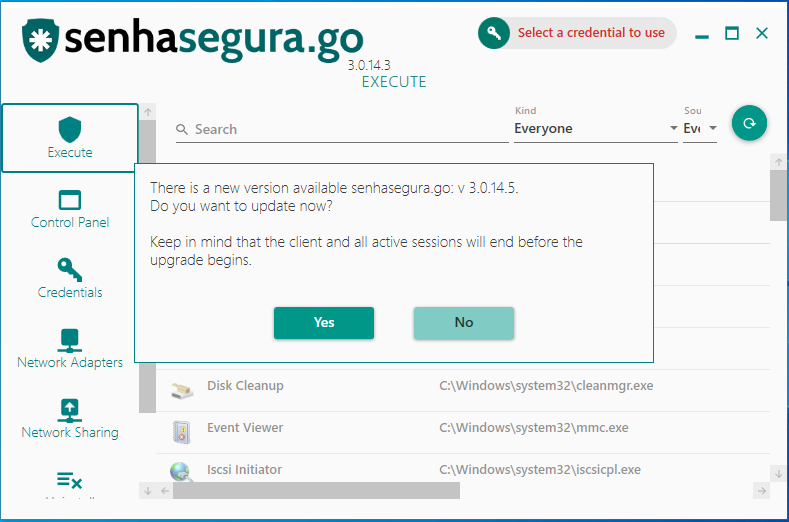
The administrator must upload the latest version to the senhasegura platform and approve the installer to make a new version available. The process of approving the installer defines that the client is aware of the latest version and the changes, features, and impacts that the new version will bring to your business.
After this approval, it is possible to configure an updated schedule and in which workstations the new version will be installed. Let's make an example:
Accessing the menu go ➔ Settings ➔ Installers you have access to the report of available installers;
To upload a new version, access the New reporting action;
Select the official MSI file of senhasegura.go in the Installation file field;
Confirm with the Save button;
The registers allow you to approve or disapprove a version
Approving a version does not automatically make it available for update;
A disapproved version prevents its use if it is already installed on some workstation. The user will be alerted with the error code 2028;

Records
Accessing the menu go ➔ Settings ➔ Updates you have access to the update process report;
- Each record represents a selected process of updating a version to many workstations defined by the administrator;
To create a new update process, click the New report action;
In the form presented, indicate whether the update is mandatory or not.
Mandatory updates do not allow users to use the previously installed version. When you start senhasegura.go, he will have no other option but to update the version;
Optional updates allow the user to decide when to install the new version;
Indicate if there is a cut-off date and time for the update. This field will only be used for non-mandatory updates;
In the Client to be used list, select the approved version that must be installed;
Save the configuration and go to the Workstations tab;
Add which workstations you want to receive the new version;
When creating the schedule, a workstation in the relationship with a version other than the indicated version starts the senhasegura.go client, an update alert will be presented for the user to update the version.
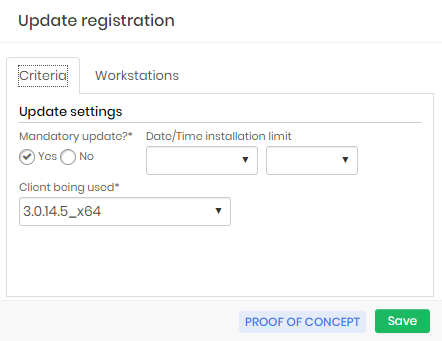
The configuration will be updated as the process progresses and an event will be recorded in the senhasegura logs.