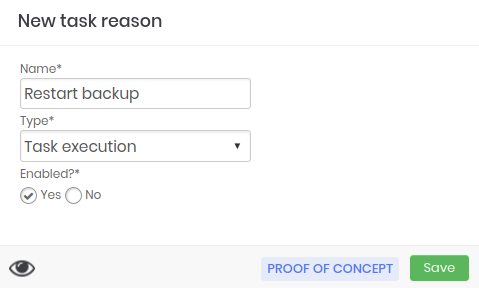Setting up your Task Manager
Task Manager requires some settings to be made before selecting scripts and scheduling executions. In this chapter we will understand the prerequisites for using the module and the initial settings required.
Prerequisites
To use this module is necessary:
Have a device1 configured with a port for remote access, according to the system. Example:
SSH 22 (Linux or Unix)
RPC 135, RM 5985 or 5986 (Windows)
The device has a credential2 with permission to run the scripts remotely.
To have an environment and a system, registered in the senhasegura
To have a reason for execution, registered.
Possess a registered execution template.
Have an access group for this module.
Registering an environment
An environment in the senhasegura refers to where that task will be executed.
For example, we can say that the task we create will be executed in the environment where the development activities are carried out, that is, our environment will be that of Development.
This setting is only an identification, it will not influence any real configuration of the environment.
Other examples of environments may be: Homologation, Production and others.
If you already have an environment registered in the senhasegura go to the next section.
To register an environment follow the instructions:
Access Settings ➔ System parameters ➔ Segmentation ➔ Environments
Click the Show Actions button and select the New option
Set the name of the environment and click Save as in the figure ambiente-enus
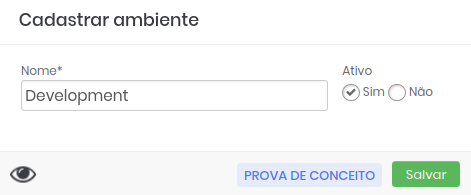
Registering a system
Systems in the senhasegura are the platforms where the environments are present.
Using the previous example we can say that our development environment is installed in a cloud system, that is, our system will be Cloud.
This configuration is only an identification, it will not influence any real system configuration.
Other examples of systems can be: Mobile, Web, Intranet and others.
If you already have a system registered in the senhasegura go to the next section.
To register a system follow the instructions:
Access Settings ➔ System parameters ➔ Segmentation ➔ System
Click the Show Actions button and select the New option
Set the system name and click on Save as in the figure sistema-enus
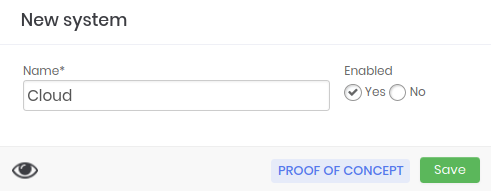
Registering a reason
For the execution of a task it is important to define a reason why this activity should be performed.
If the reasons you need are already registered in the senhasegura , go to the next section.
To register a reason follow the instructions:
Access Task Manager ➔ Settings ➔ Reasons
Click the Show Actions button and select the New option
Define the reason in the Name field and select the type of activity as in the figure motivo-enus