User Preferences
Clicking on users name a box will be shown with options depending on user privileges.
User Change Password
Click this option to change your password.
At first access, senhasegura will ask to change the password. Follow the password criteria shown on the screen and press save. The application will display a success box if the password is changed.
User Language Preference
Click this option to change the graphical interface Language. Select the new display language in the Default Language field and click the Save button.
Activate personal MFA with OTP token
Through the shortcut User preferences, described in this manual in the section subsection:userpref, you have access to the menu Token. Click on this menu to activate your MFA OTP token.
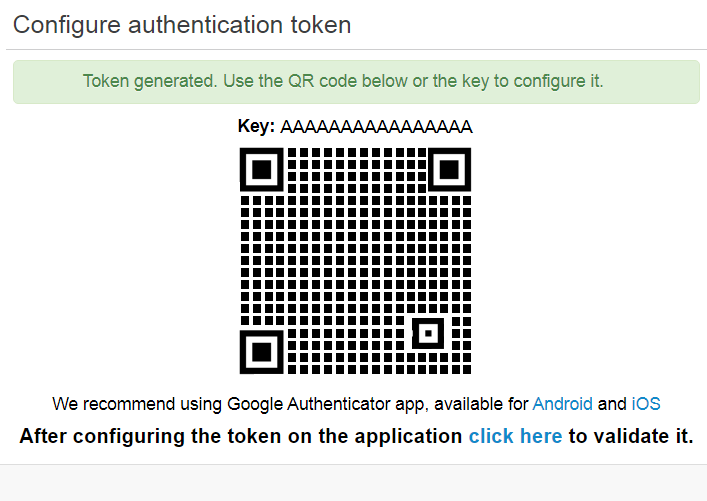
Scan the QR code using your desired OTP tool. Eg Google Authenticator.
Once configured in your application, click on the link click here to validate the first token
From this point on, each login the system will ask for a valid token.
If the user already has a registered token, an alert will be shown.
If you ever lose your token issuer, contact your administrator to have them deactivate your MFA secret.