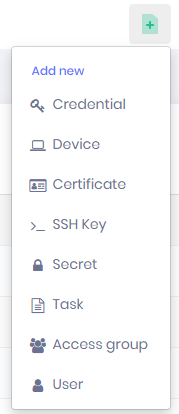Interface
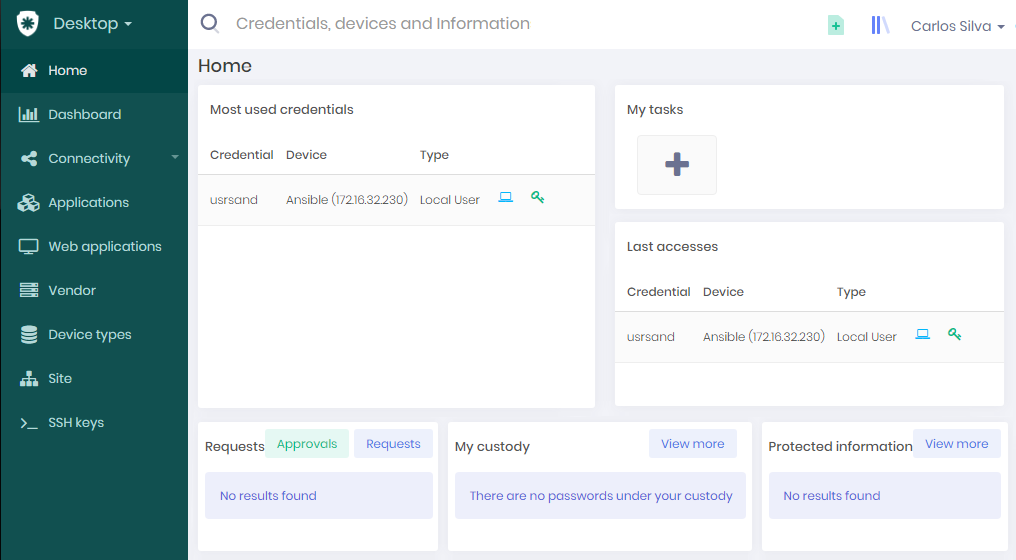
The user's screen is composed of the following components:
: Left column menu
: Quick search field
: Quick actions icon
: Access to PAM Solution Center
: Screen update icon
: Home screen return icon
: senhasegura help icon and once clicked, it is possible to select 'Documentation and support', 'Watch and Learn' and 'Community'
Also the Username on the top and the Home panel. Each of these components will be detailed in sequence.
Sidebar menu
The senhasegura has many modules, and the sidebar menu is different for each module. To change the module, click on the shield icon on the top left of the screen to see the Modules Panel.
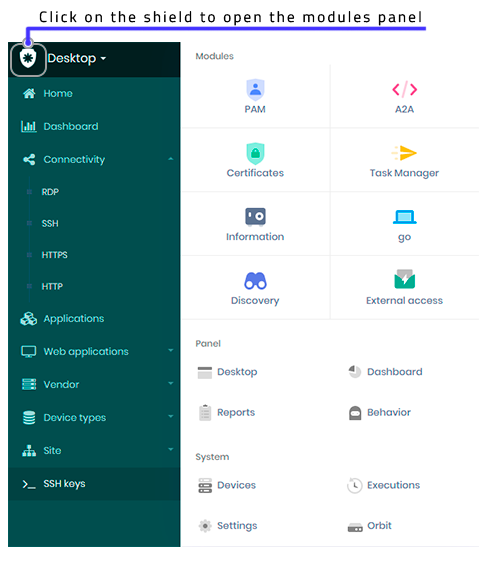
Once the module is chosen, the drop-down menu opens the functions of this module. These menus have a hierarchy, which opens and closes depending on user choice.
The explanations of the functions are in specific documents. The purpose here is just an overview for beginners to navigate through senhasegura. The Home Panel will change the selected module by clicking one menu item.
Quick search field
At the top of the screen is a field to facilitate the searches.
Write a text that best represents your needs, and senhasegura will look for similarities in the names of credentials, devices, and information search bar.
To perform a quick search, enter the term in the search bar and press enter. senhasegura will show the result on the top of the main panel.
Quick actions
Clicking on this icon, a set of quick actions will be displayed. Chose the one of interest to register an item. As said before, each function is detailed in a specific manual. The intent here is to demonstrate the possibility of shortcut access to these functions. The options shown as follows may depend on the privileges of the user.