Change Credential Password
- Register an credential for password change
- Create template to be used
Credential Execution settings
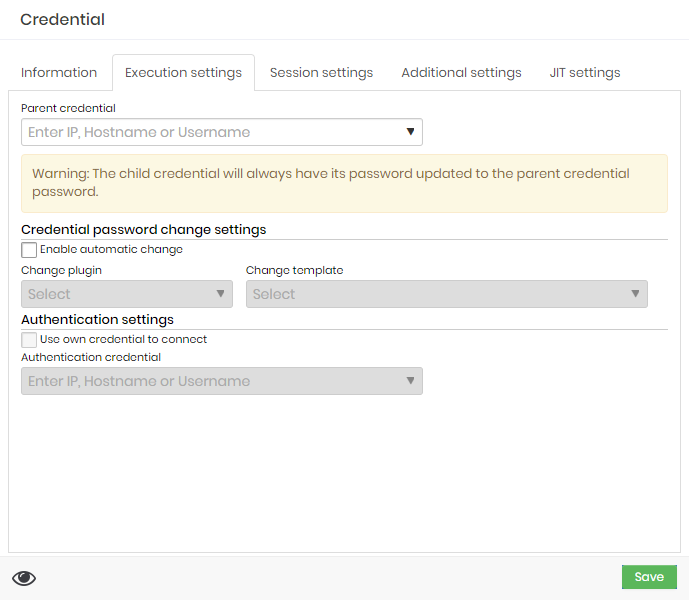
In the Execution settings tab we will configure the credential automated password change procedure. These attributes will be seen in practice ahead when we talk about the automated password change cycle.
Parent credential: Parent credential that initiates the automated password change process of this credential.
It works as a password change chain, where the change of a parent credential initiates the process of all its child credentials.
The existence of a parent credential does not prevent the child credential from being changed manually or automatically;
Credential automatic password change settings
Enable automatic change: Flag to enable automatic credential change;
Change plugin: Plugin connecting and running to the device to perform the change.
This plugin is linked to various connection protocols. There is no validation that the device has its active connectivity;
Change template: Template that will be executed by the executor plugin.
:::info senhasegura is installed with more than 250 templates out-of-the-box. And inside senhasegura PAM Solution our clients and partners can be updated with more templates developed by the senhasegura team and partners community. :::
Execution authentication settings
Use own credential to connect: Flag whether the credential itself should be used to connect to the device to perform the password change;
Authentication credential: If the credential itself is not used to perform the automated change, you must indicate which credential will be used to connect to the device; You can use a credential to connect to the device and still use your target credential to perform the change. This is possible due to the template system;
As you may have noticed, the Executions module, responsible for automation and template management, was quoted in this tab.
Request change
We will initially request a password change for a credential. To do this, go to the menu Executions ➔ Request password change.
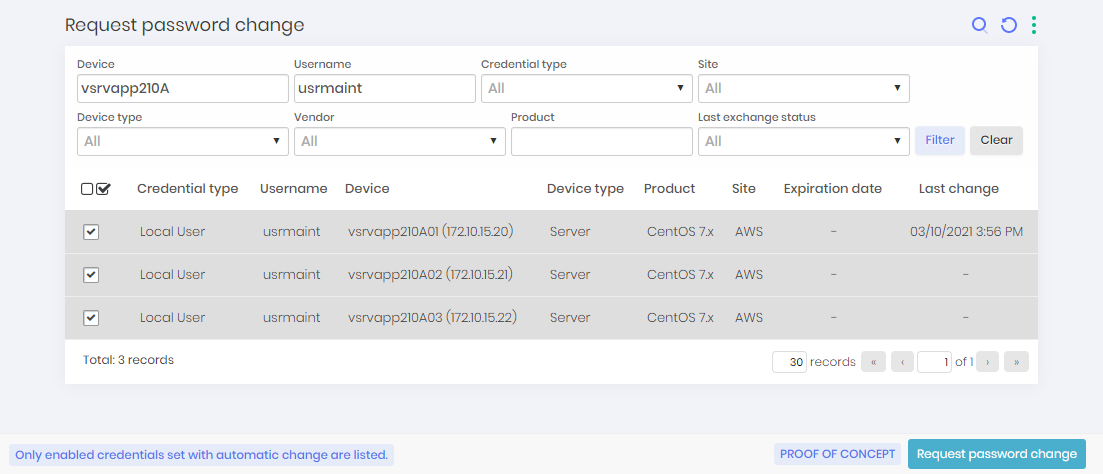
This report will only show credentials that are active and have automated change configured. Select the desired credentials and click on the footer action Request password change. When requesting the change, an asynchronous task will be scheduled. We will now teach you how to monitor the execution.
To perform a bulk change:
Filter the change report with the credentials you want to change;
Select all credentials with the checkbox column action;
Click the Request password change button at the footer bar;
All the selected credentials will be registered to immediately change. When the administrator request manually a password change, all triggers counters will be reseted by the password change.
Follow the execution
Go to the menu Executions ➔ List operations to view all registered operations on senhasegura . These operations are performed asynchronously and vary in the following states:
Scheduled: This is the first state. As soon as execution is requested, the asynchronous task waits for the execution time or waits in the queue if it is full. The task in this state is available to cancellation.
Awaiting approval: Some modules require an approval flow in order to run or fail. Only the Certificates and Task Manager modules use his function. The task in this state is subject to cancellation.
Canceled: If it is in the Scheduled or Waiting for approval states, it is possible that the administrator will cancel the operation before it is executed. This operation is then marked in the state Canceled.
Running: These are the operations that are already running at this very moment. No preventive action can be taken.
Successfully performed: These are the operations that have successful in their execution. You will have access to the details of that run.
Error: These are tasks that have not been correctly performed by an impediment. Check through the action Details to understand the reason of the failure. In these cases, we provide an action to restart the process.
Expired: These are the tasks that were in the state Awaiting approval, whose approval period has expired.
Within the actions available for operations you have the following options:
View attempts: For finished operations, through this action you will have access to the logs and details of the operation;
Restart execution: If the operation has finished with an error state, through this action you restart the operation. Use if failure motivators have been mitigated;
Request immediate execution: When many operations are scheduled to run, through this action you will prioritize the selected operation;
Cancel operation: Allows you to cancel running while it is not executed or completed;
The menu Executions ➔ List attempted operations will centralize the result of each attempt of each operation. This report serves as a guide to support the identification of active errors in your park.